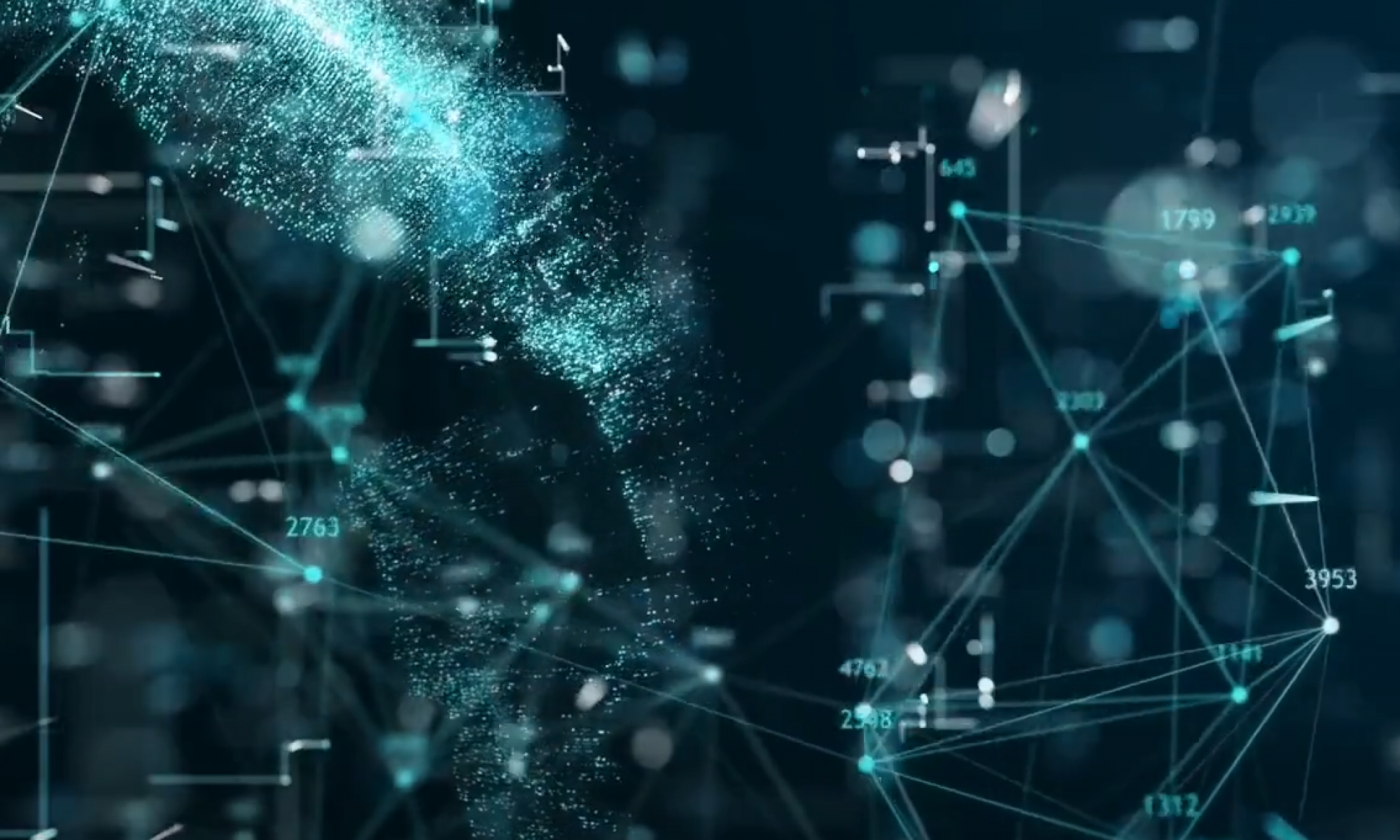Overview
Importing data into a Jupyter Notebook from a CSV (Comma-Separated Values) file is a fundamental task in data analysis and machine learning projects. In this lesson, we’ll explore how to import CSV data using Python’s Pandas library within a Jupyter Notebook environment.
Learning Objectives
- Learn how to import CSV data into a Jupyter Notebook using Pandas.
- Understand basic data exploration techniques after importing data.
- Handle common issues like missing data and data types.
Installing Pandas
Before importing data, ensure that the Pandas library is installed in your Jupyter Notebook environment. You can install it using pip if it’s not already installed:
pip install pandas
Importing CSV Data
Once Pandas is installed, you can import CSV data using the read_csv() function. Here’s how you can do it:
import pandas as pd
# Specify the path to your CSV file
file_path = 'path_to_your_csv_file.csv'
# Read the CSV file into a Pandas DataFrame
df = pd.read_csv(file_path)
# Display the first few rows of the DataFrame
df.head()
Basic Data Exploration
After importing the data, perform basic exploratory data analysis (EDA) to understand its structure and contents:
- View Data: Use
df.head()to display the first few rows of the DataFrame. - Summary Statistics: Use
df.describe()to get summary statistics (mean, min, max, etc.) for numerical columns. - Data Types: Use
df.info()to check data types and identify any missing values (NaN).
Handling Missing Data
Handle missing data appropriately based on your analysis needs:
# Check for missing values
df.isnull().sum()
# Fill missing values with a specified value (e.g., mean)
df.fillna(df.mean(), inplace=True)
Example: Importing and Exploring Data
Here’s an example illustrating how to import and explore CSV data in a Jupyter Notebook:
import pandas as pd
# Example: Importing and exploring data
file_path = 'example_data.csv' # Replace with your file path
# Import data from CSV into a DataFrame
df = pd.read_csv(file_path)
# Display first 5 rows of the DataFrame
print("First 5 rows of the DataFrame:")
print(df.head())
# Display summary statistics
print("\nSummary statistics:")
print(df.describe())
# Check data types and missing values
print("\nData types and missing values:")
print(df.info())
Conclusion
Importing CSV data into a Jupyter Notebook using Pandas is straightforward and essential for data analysis tasks. By following these steps, you can efficiently load, explore, and prepare your data for further analysis or machine learning modeling within the Jupyter Notebook environment.