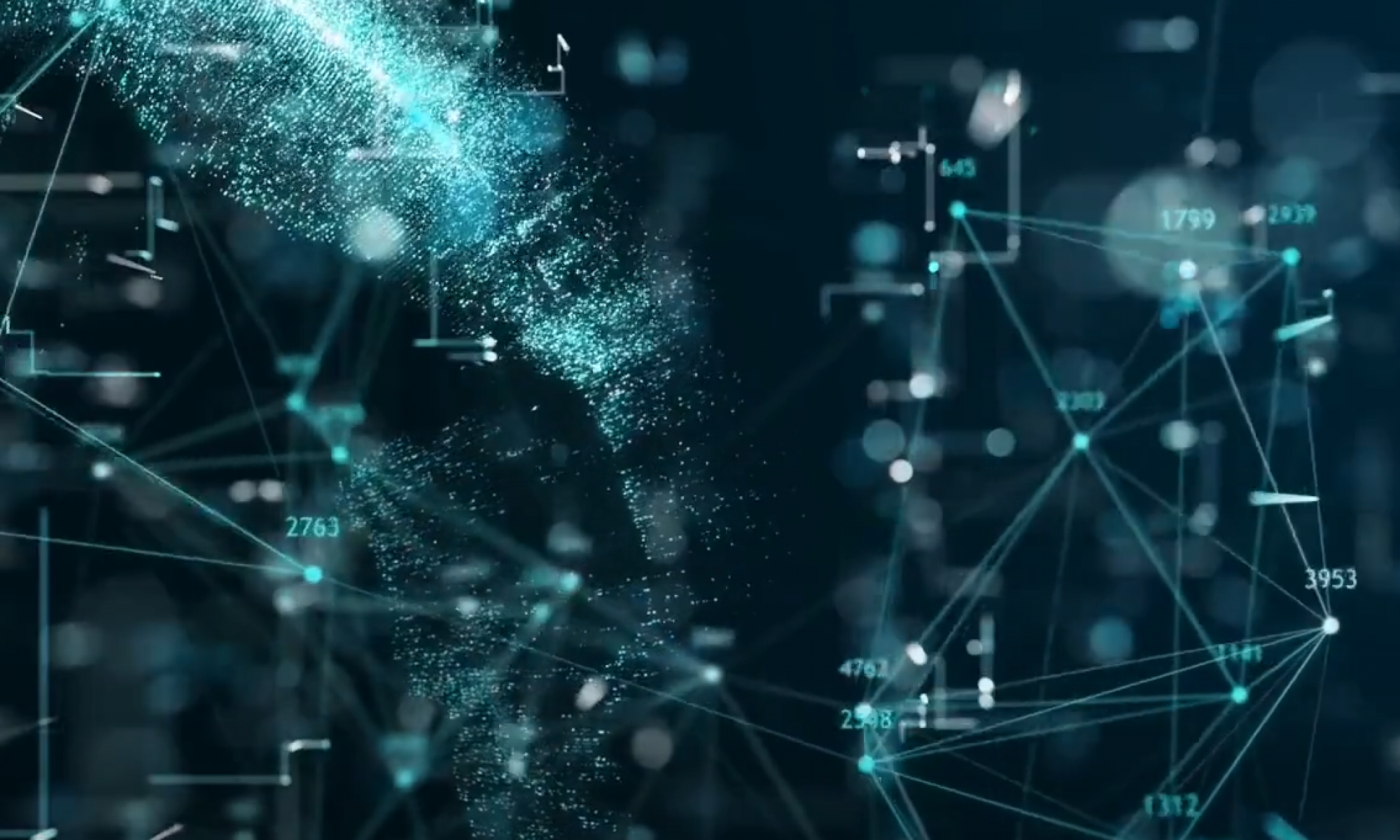Overview
Importing data from a database into a Jupyter Notebook allows for efficient data analysis, manipulation, and visualization. In this lesson, we’ll explore how to connect to and import data from a SQL database using Python libraries like SQLAlchemy and Pandas within a Jupyter Notebook environment.
Learning Objectives
- Learn how to connect to a SQL database from Jupyter Notebook.
- Understand how to execute SQL queries to retrieve data.
- Import data into Pandas DataFrame for further analysis.
Installing Required Libraries
Before importing data from a SQL database, ensure you have the necessary libraries installed. You’ll typically need SQLAlchemy and Pandas.
Install them using pip if they are not already installed:
pip install sqlalchemy pandas
Connecting to the Database
To connect to a database, you need to specify the database URL and create an engine using SQLAlchemy. Replace database_url with your actual database URL, which includes the database type (e.g., postgresql, mysql, sqlite, etc.), username, password, host, port, and database name.
from sqlalchemy import create_engine
# Replace with your database URL
database_url = 'database_type://username:password@host:port/database_name'
# Create an SQLAlchemy engine
engine = create_engine(database_url)
Executing SQL Queries
Once connected, you can execute SQL queries to retrieve data from the database. Use Pandas’ read_sql() function to execute SQL queries and load data into a DataFrame:
import pandas as pd
# Example: Execute SQL query and load data into a Pandas DataFrame
query = """
SELECT *
FROM your_table_name
LIMIT 10
"""
# Execute the query and load data into a DataFrame
df = pd.read_sql(query, engine)
# Display the first few rows of the DataFrame
print(df.head())
Basic Data Exploration
After importing the data into a DataFrame, perform basic exploratory data analysis (EDA) to understand its structure and contents:
- View Data: Use
df.head()to display the first few rows of the DataFrame. - Summary Statistics: Use
df.describe()to get summary statistics (mean, min, max, etc.) for numerical columns. - Data Types: Use
df.info()to check data types and identify any missing values (NaN).
Example: Importing Data from a SQL Database
Here’s an example illustrating how to connect to a database, execute a query, and import data into a Jupyter Notebook:
from sqlalchemy import create_engine
import pandas as pd
# Define the database URL (replace with your database details)
database_url = 'postgresql://username:password@localhost:5432/database_name'
# Create the SQLAlchemy engine
engine = create_engine(database_url)
# Example: Execute SQL query and load data into a Pandas DataFrame
query = """
SELECT *
FROM your_table_name
LIMIT 10
"""
# Execute the query and load data into a DataFrame
df = pd.read_sql(query, engine)
# Display first 5 rows of the DataFrame
print("First 5 rows of the DataFrame:")
print(df.head())
# Display summary statistics
print("\nSummary statistics:")
print(df.describe())
# Check data types and missing values
print("\nData types and missing values:")
print(df.info())
Conclusion
Importing data from a SQL database into a Jupyter Notebook using SQLAlchemy and Pandas enables seamless data analysis and manipulation. By following these steps, you can efficiently connect to your database, execute SQL queries to retrieve specific data, and explore it using Pandas within the Jupyter Notebook environment.